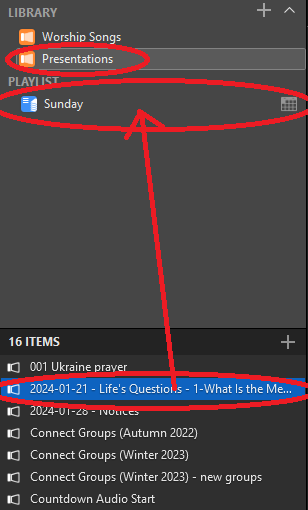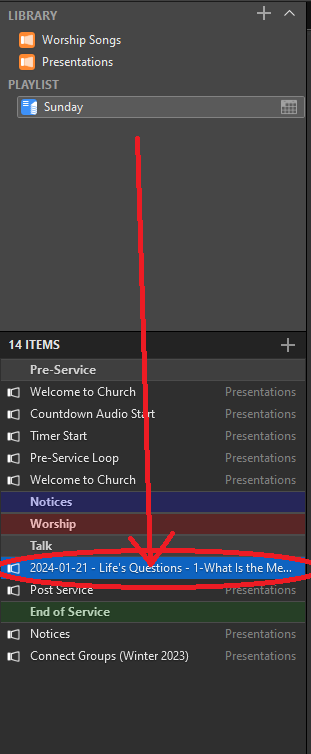ProPresenter 
Once the external displays have been connected to the laptop you can open ProPresenter from the taskbar
Configure Screens
- From the top bar select 'Screens' then 'Configure Screens'
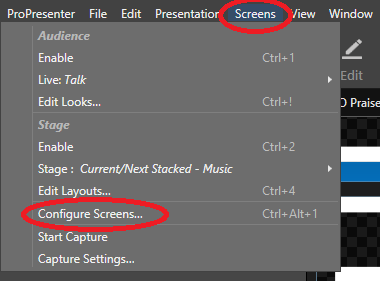
- You can then assign the two 'Audience views' to the Big Screens (Congregation) and the ATEM
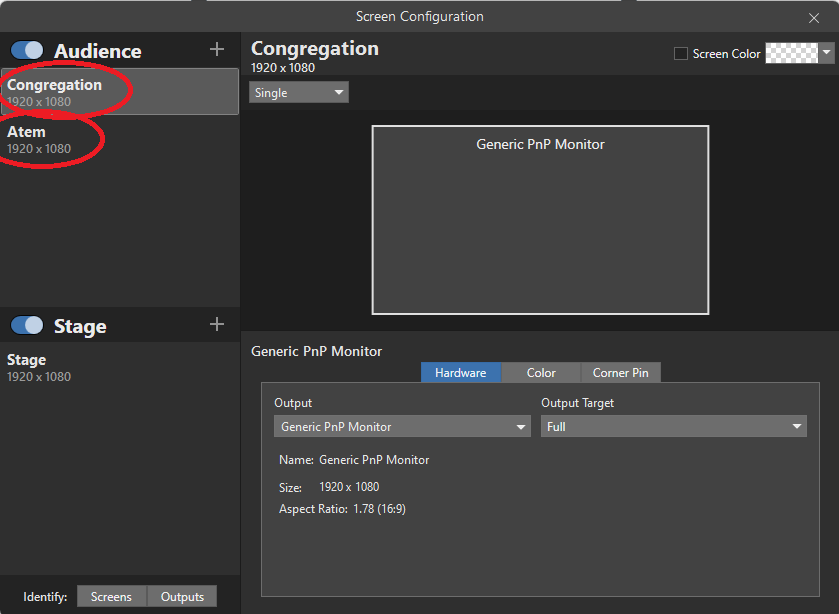
- For each screen select the correct output by clicking the appropriate connected display, if you are unsure you can use the "identify" button that appears on the right of the display name
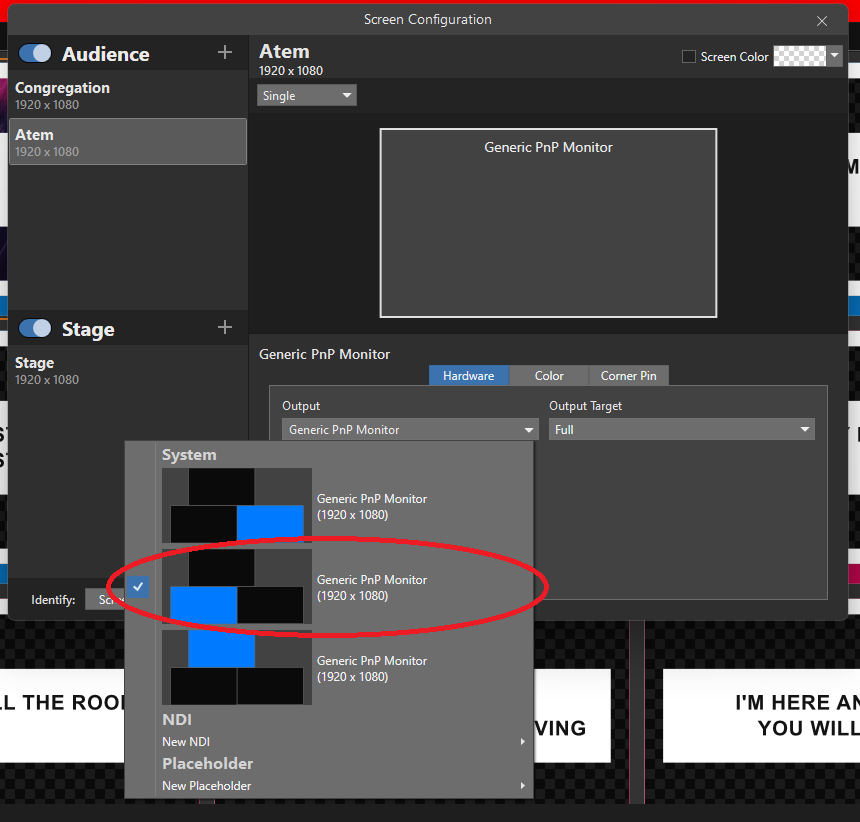
Adding Songs to Sunday's Set
- Press 'Ctrl' + 'F' to pull up the search tool (the left button should be selected for songs in our library
- Type the name of the song you want to add
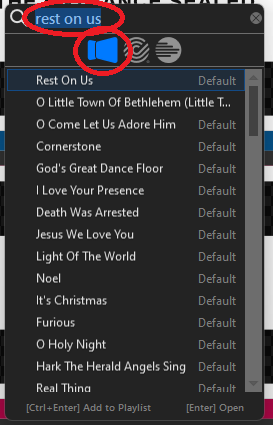
- Drag the song into the correct place in the service
- Check the layout of the song - Use the 'Reflow' view at the top of the screen to make sure every slide is just 2 lines of text (if its one add in a blank line)
Importing Slides
- Copy /dowload talk or notice slides to the appropriate folder
- Rename adding today's date to the front of the filename (YYYY-MM-DD-filename)
E.G. 2024-01-21-Nino'sTalk.ppt - In ProPresenter from the top bar select 'File' -> 'Import' -> 'PowerPoint...'
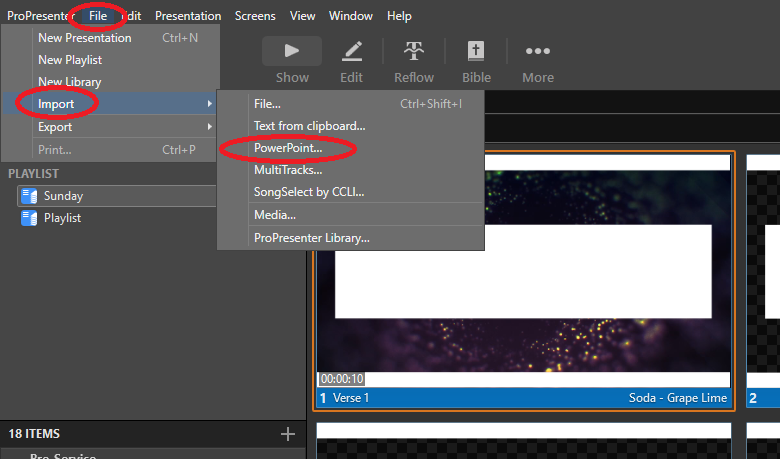
- Navigate to the presentation you want to import and select it
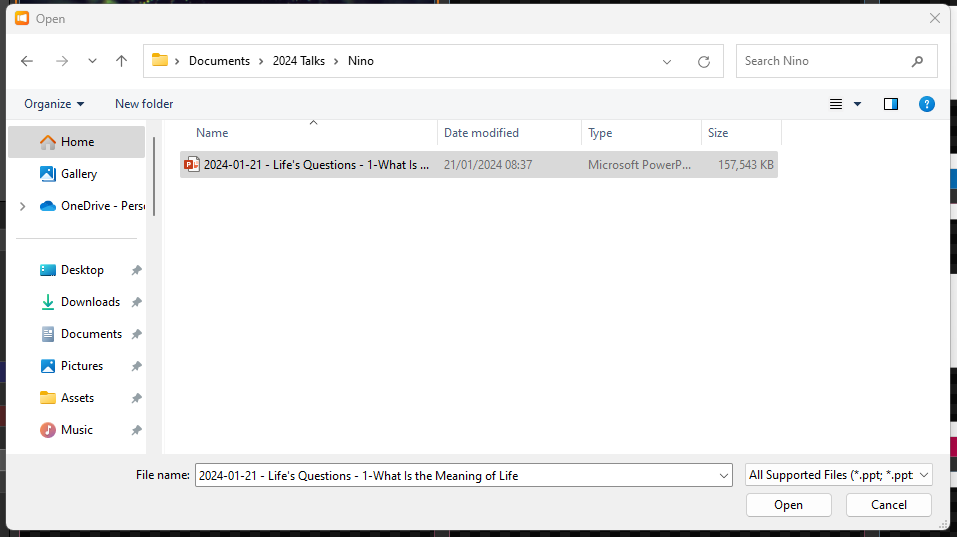
- It will then import the slides and give you a choice of library to import into. Select "Presentations"
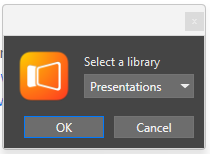
- From the left menu select the presentations folder and scroll down to the slides you imported. Drag these into the 'Sunday' playlist at the top of the left panel and then into the correct place in the service